Adding a new result¶
Requirements for results¶
You are able to authenticate via EGI Check-In
Results are in the JSON format
Results belong to one of the already registered benchmarks (if not, please, see Adding a new benchmark)
The Site, Flavor, and time for the benchmark run is known.
Uploading a result via the website¶
To submit a new result, first navigate to the Result Submission page using the navigation bar:
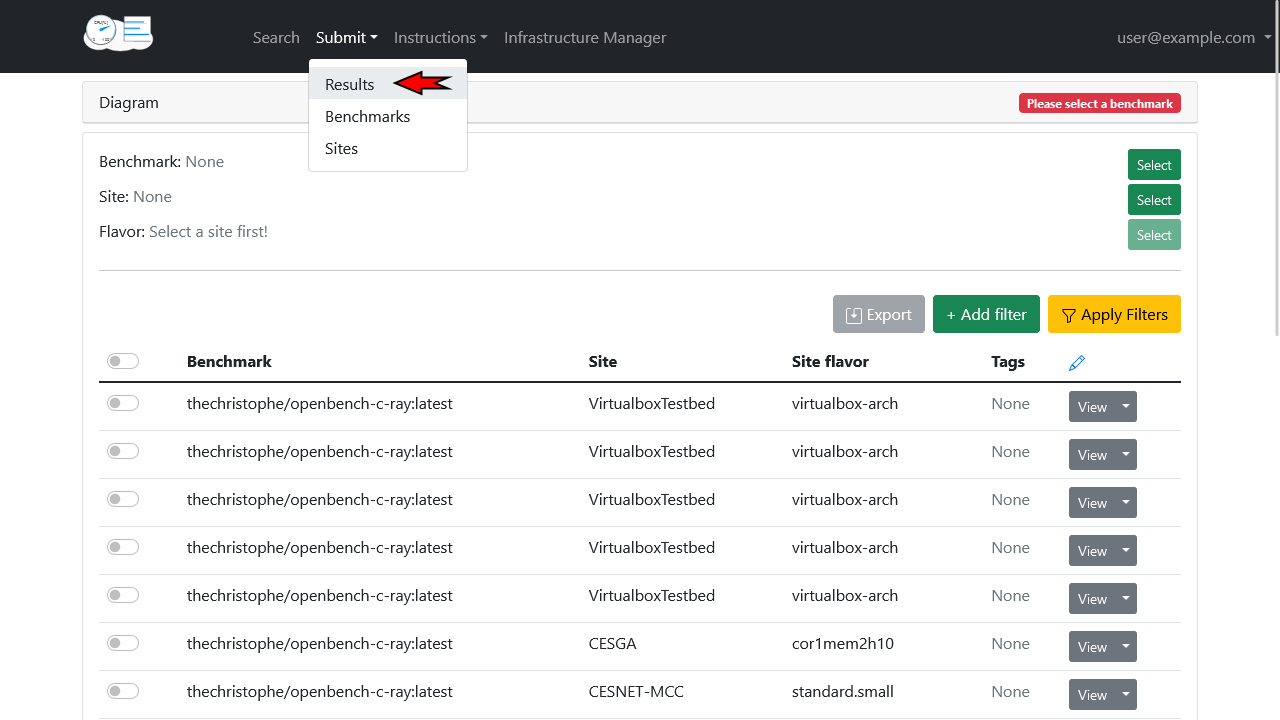
On the result submission page:
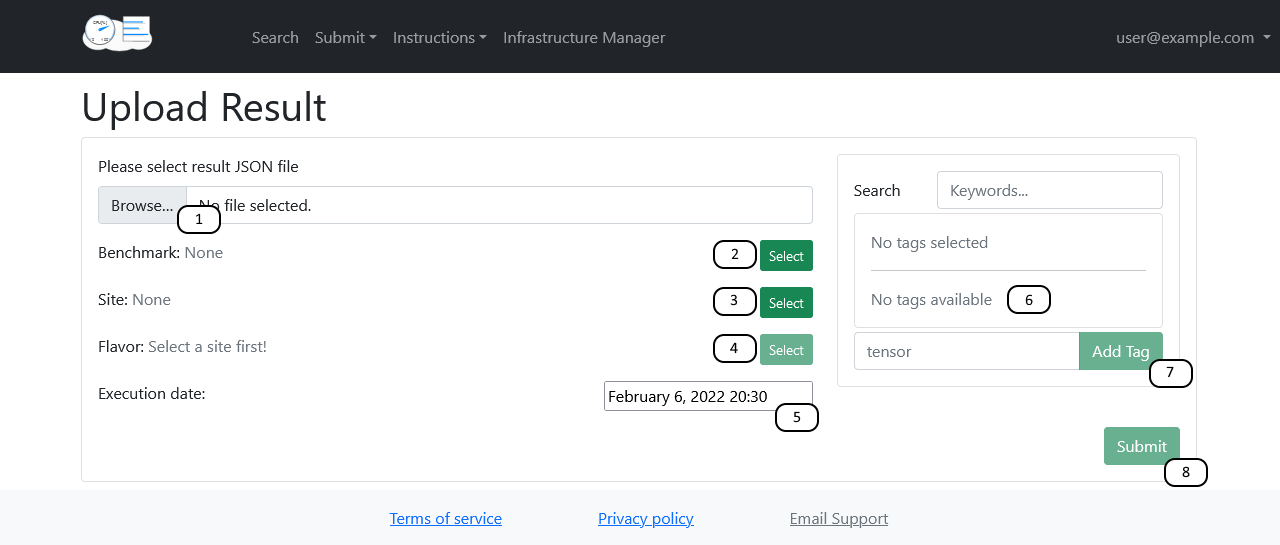
Select the JSON containing the benchmark result data
Select the benchmark that was used to obtain this data
Select the site on which your virtual machine was hosted
Select the type of virtual machine you deployed
Select the date and time on which you ran the benchmark
(optional) Select any filtering tags
(optional) Add tags if none match your needs
Submit your result
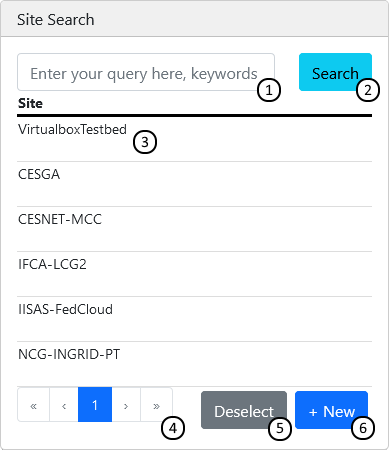
Search through names and descriptions using keywords, separated by spaces
Re-run search
Select entry
Navigate between pages
Deselect / select nothing
Submit a new entry
Uploading a result via the API¶
For a detailed example on how to use the API to submit a result, please have a look at the Jupyter notebook.